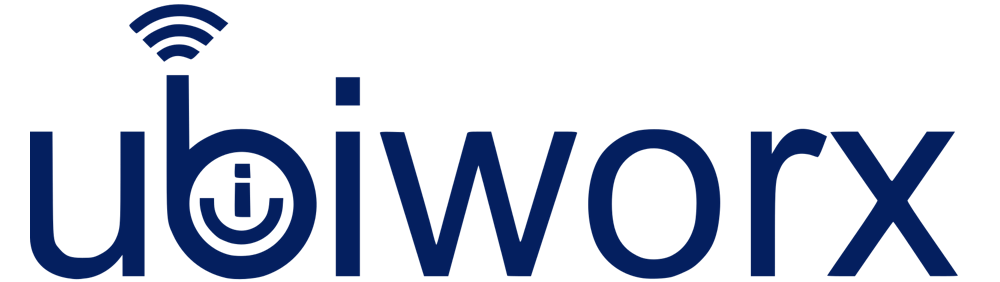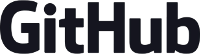ubilinux is a Debian variant and allows installation onto the internal flash of an Intel Edison platform.
This is a summary of the ubilinux image features for Intel® Edison platform.
- ubilinux is based on Debian 7 "Wheezy"
- Included latest Intel® kernel patches for Edison with the following changes, added: FTDI, USB Video Class (UVC), USD Audio, USB modem
- WiFi client and AP mode including CRDA module
- Bluez 5.28 with Gatttools
- git
- out of the box support for the following programming/scripting languages: C, C++, Python, Perl, Javascript (nodejs), Shell
- MRAA
- Swig
This instruction describes how to install ubilinux on your Intel® Edison platform.
Requirements
- Intel® Edison with mini breakout board or Intel® Edison with Arduino baseboard
- Host PC with Linux OS and software to flash Edison boards (dfu-util), please refer to the tutorial on the Intel Documentation
- Power supply (only for Edison with Arduino baseboard)
- 2 x USB 2.0 A To Micro B cable,
Example: https://www.google.ie/webhp#q=USB+2.0+A+To+MICRO+B+cable)
Default credentials for the installed system
- username: root
- password: edison
- Please update the password once the system has been installed using the passwd command.
Note
- The host machine must be capable of running the flashall script in the distribution package.
- This will involve installing device drivers as described in the Getting Started section on the Intel website - http://www.intel.com/support/maker/edison.htm#how
Installation instructions
- Extract the content of
ubilinux-edison-yymmdd.tar.gzinto a directory on your host machine.
From the terminal tar xvfz ubilinux-edison-yymmdd.tar.gz
Move to the "toFlash" folder, You should see the flashall.sh (or flashall.bat) script along with all the other files for the image. - Power down the Edison. You may need to disconnect one of the USB cables.
- Run ‘flashall.sh’ on the host machine.
- Connect the Edison to the host machine using the usb cables. If you are using an arduino baseboard, it is recommended that you also connect an external power supply shortly after connecting the USB cable.
- The flash process should now start, and you can see the progress on the host machine terminal. You can monitor the console output on the second USB connection, and also get a login console once the flashing process is complete.
- When the flashing process is complete, the Edison will reboot twice. The first time it sets up partitions, ssh keys, WiFi ssid, etc. The second time it will boot normally, and present a login prompt on the serial console.
- To connect to the serial console, use putty on windows or a terminal (linux or mac), changing the baudrate to 115200 and specify the serial port as recognised by your system.
- You can login providing the default credentials (username: root, password: edison).
- Ethernet over USB functionality is available, and the default IP of the Edison is 192.168.2.15
Installing new software
- apt-get update
- apt-get install name_of_the_package
WiFi Support
- Wifi drivers are installed, just edit ./etc/network/interfaces appropriately and run ‘ifup wlan0’